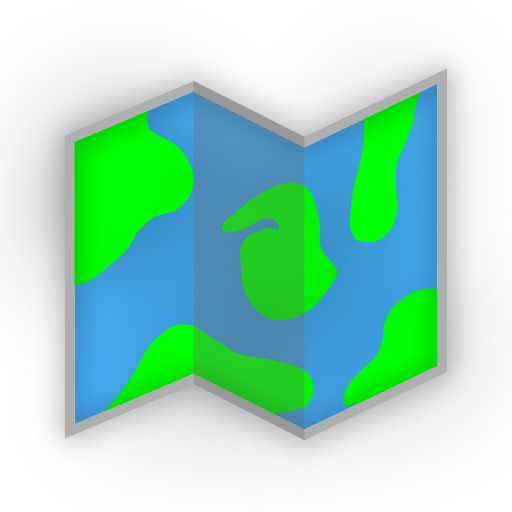Google Maps Integration
To enable Google Maps integration in AdventureLog, you'll need to create a Google Maps API key. This key allows AdventureLog to use Google Maps services such as geocoding and location search throughout the application.
Follow the steps below to generate your own API key:
Google Cloud Console Setup
- Go to the Google Cloud Console.
- Create an account if you don't have one in order to access the console.
- Click on the project dropdown in the top bar.
- Click New Project.
- Name your project (e.g.,
AdventureLog Maps) and click Create. - Once the project is created, ensure it is selected in the project dropdown.
- Click on the Navigation menu (three horizontal lines in the top left corner).
- Navigate to Google Maps Platform.
- Once in the Maps Platform, click on Keys & Credentials in the left sidebar.
- Click on Create credentials and select API key.
- A dialog will appear with your new API key. Copy this key for later use.
NOTE
When creating the API Key, you can choose which APIs it can use. For versions v0.10.0 and lower, you need the Geocoding and Places APIs. For versions higher than v0.10.0, You'll need Geocoding and Places (New). Note that the latter isn't enabled by default!
Configuration in AdventureLog
Set the API key in your environment file or configuration under the backend service of AdventureLog. This is typically done in the docker-compose.yml file or directly in your environment variables .env file.
GOOGLE_MAPS_API_KEY=your_api_key_hereOnce this is set, AdventureLog will be able to utilize Google Maps services for geocoding and location searches instead of relying on the default OpenStreetMap services.